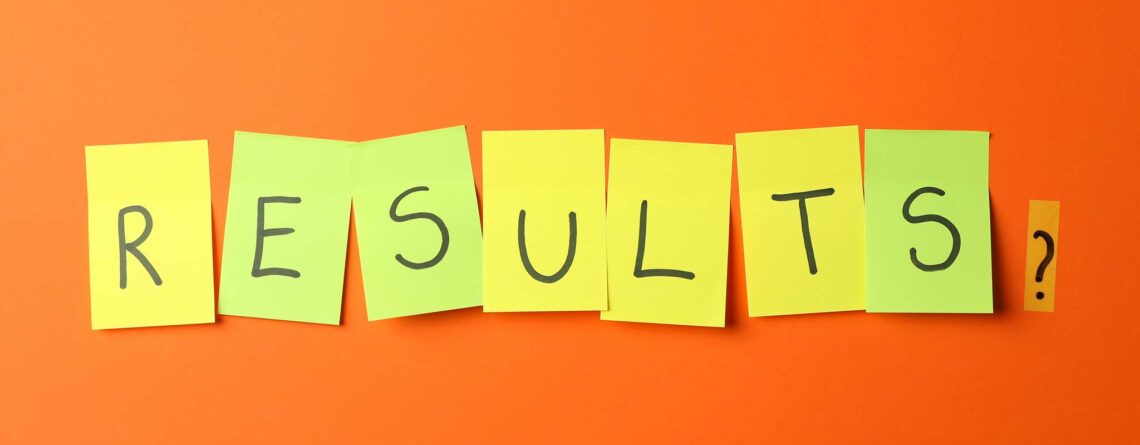


Creating Assessments Subsets and Why Its Important
minutes to read

Classify Learning makes it really easy to create new assessments from your existing library of assessments. We allow users to quick creating smaller assessments from a large assessment. This article will talk about our new subset feature and how easy it is to use.
We wanted to highlight a new feature here at Classify Learning, the ability to subset assessments and rename any assessment in our system. We have had a number of requests at the start of this school year to handle IEPs that call for a 25% reduction or 50% reduction in test questions for one or more students. We wanted to make sure that when we created this feature it was easy to use and a very simple experience for the admin/teacher and the student.
If your account has the ability to subset questions, you can go to the questions tab of the assessment you wish to subset. Below you will see 2 images. The first image will show the list of questions with nothing selected for the subset assessment. The second image show 5 selected questions that the user wishes to carve off for a subset assessment and the multi-action button indicates that 5 questions have been selected:

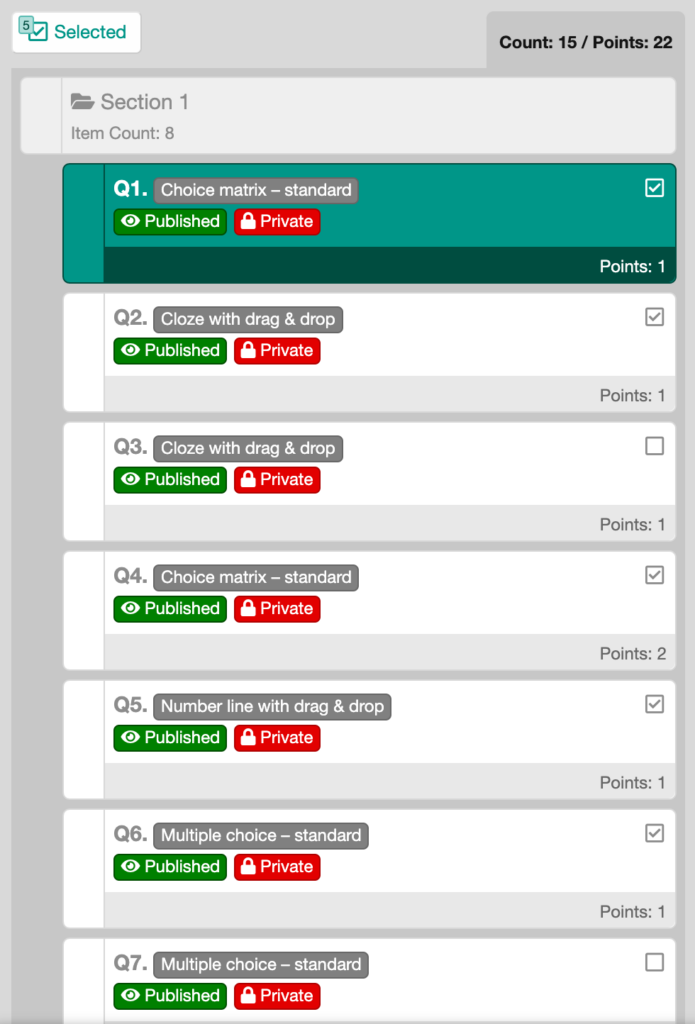
After the questions have been selected a bar at the bottom of the screen will appear with the follow action available:
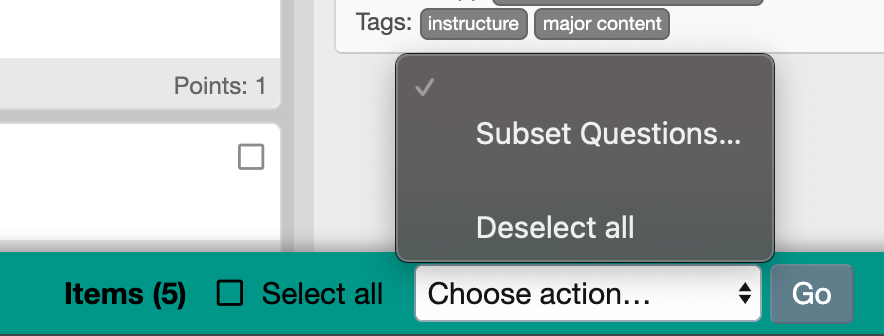
Once the user selects the subset option, a confirmation screen will appear:
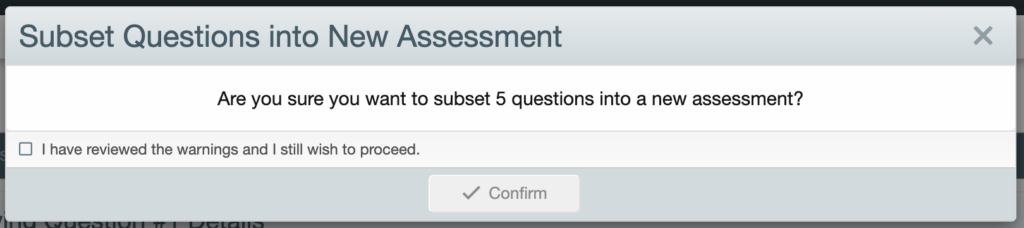
Once the the action is confirmed, a new assessment with the selected 5 questions will be generated. The new assessment will be generated with a new name that the user can override. Below is an example of the override in use:


Once the name override is set, the assessment name will appears with the override for easy identification. The user can now create administrations for this subset assessment and assign them to students who have an IEP for 25% reduction in questions. Results and data will be specific to the new subset assessment and allow admins and teachers to easily review data specific to students who take this assessment.

















