

Virtual Learning - How We Can Help

Virtual learning can be very challenging, but Classify Learning has a suite of tools and reports to really make teaching online very easy. We have a ton of tools from our testing application to our pre-built data analysis tools to make sure you can find value in the data you collect.
With everything going with the CoronaVirus and schools shutting down their physical locations, we thought it would be a good idea to run through how Classify Learning can be a part of your virtual learning toolbox. We are going to talk a lot about how teachers/instructors can deliver tests virtually, and we will talk about our roadmap around some additional virtual tools coming out in the near future.
Quizzes, Tests, and Benchmarks
Our assessment product was the first aspect of our EdTech platform that we focued on. Since assessment functionality is part of every other product we are planning on building, we spent the most time to make sure we built this right. Between our free teacher app and our district app, our assessment product is fully capable of handling a simple quiz for 20 students, to a district-wide benchmark sent across multiple sites. Let’s walk through the our process from creating assessments, delivering assessments, and reporting on assessment data.
1. Building a Quiz, Test, or Benchmark Assessment

We believe our assessment builder is one of the easiest ones out there. You can either select from a library of items that we have created internally, or you can create completely custom items to match your needs. Our item authoring tool is ONLY 1 page and doesn’t require a multi-step process. If you don’t want to add standards to an item, you won’t have to. If you don’t want to publish items in order to add them to an assessment, you don’t have to. We looked at all the feature out there in the market today and came up with a pretty slick solution.
First, we want to talk about all the different types of items you can create with our system. If you are simply looking to create single select type of questions, we have the ability create those types of items. However, if you are looking for technology enhanced items (TEI), we can definitely accomodate those are well. All assessment items are built off the Learnosity item rendering engine. If you haven’t heard about Learnosity, they are a best-in-class service for authoring and rendering items within an assessment platform. We made the decision early on to utilize the best-in-class integrations so we could focus on our core product functionality. The bottom line, we felt the item types Learnosity provides should be a baseline for all other assessment platforms out. If you can think of an item, you can build it within our platform. Check our some of the TEI item types we offer:
Basic Item Types
- Multiple choice – standard
- Multiple choice – multiple response
- True or false
- Choice matrix – standard
- Essay with rich text
- Essay with plain text
Math Item Types
- Math formula
- Math with fraction
- Math – fill in the blanks
- Math with matrices
- Math with units
- Math essay
Additional TEI Types
- Graphing
- Number line with drag & drop
- Bar chart
- Match list
- Sort list
- Chemistry formula
The above list is a sample set of all the item types we support. If you would like to see a complete list, log in and create your FREE teacher account. This account will always be FREE and never something we will charge for at the base level. Once you are done creating all the items for your assessment, it will be time to publish your assessment. The next section will talk about delivering the assessment to your students.
2. Delivering Your Assessment to Students
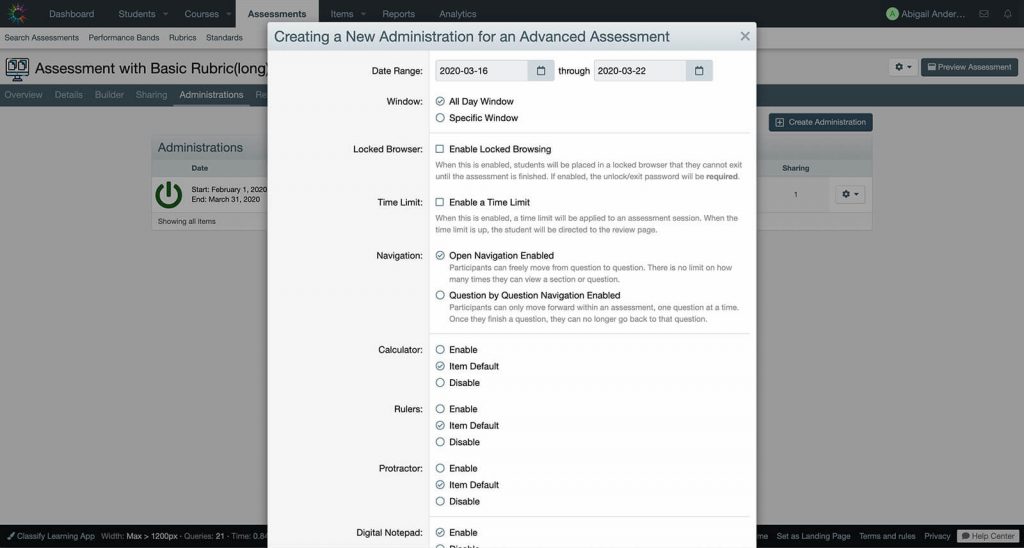
Along with making it really easy to build assessments, we wanted to make it very straight forward and simple for getting students into an assessment. The very first thing a teacher/instructor must do is create an administration. The administration is an “attempt group” for an assessment. Within the administration, a teacher can a testing window, accommodations, review window, and much more.
An assessment administration is another easy item to create within our system. The above image shows a few of the items that can be set, but there are a number of additional settings for an administration. Furthermore, student accommodations are set at the administration level. A teacher can always change the accommodations once an assessment starts and they can change them for individual students. Check out a list of some of the settings/accommodations we offer:
- Testing Window
- Locked Browser
- Time Limit
- Navigation Type
- Calculators
- Digital Notepad
- Answer Strikeout
- Drawing Tools
- Text to Speech
- Text Dictionary
- Picture Dictionary
- Question Randomization
Once all the administration settings are configured properly, its time to get your students into the administration so they can take the assessment. Our preferred method of choice is through an access code. Each administration will have its own unique access code. The access code will only be “useable” during the testing window set within the administration settings. An access code can be enlarged on the screen, disabled, and reset to a new access code. Below shows you the teacher view to display the access code, and the student view to input the access code.
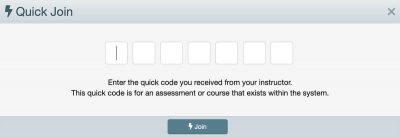
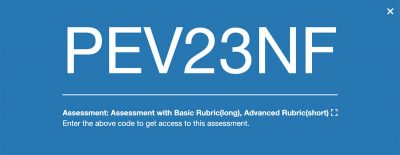
3. Reporting on Assessment Data
Once an assessment has been completed, you probably want to run through the results and see how your students did on your assessment. We have a number of pre-built assessment reports that we will help you analyze the data from multiple angles. The initial report is our overview report. This is the most popular report to give you an “at-a-glance” view of your assessment. The more standards and tags that are applied to your items, the more breakdown analysis you will see within this report.
Overview Report
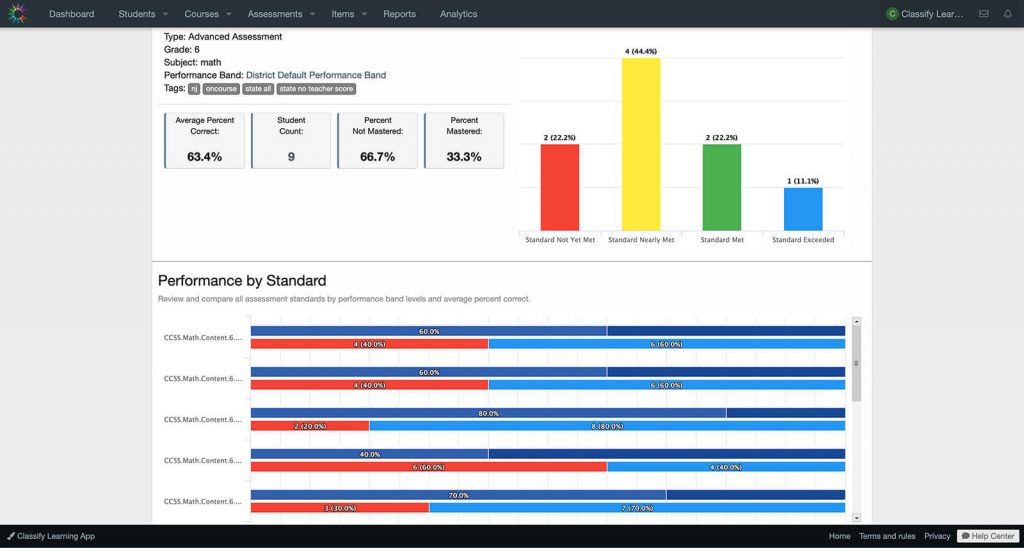
Student Response Report
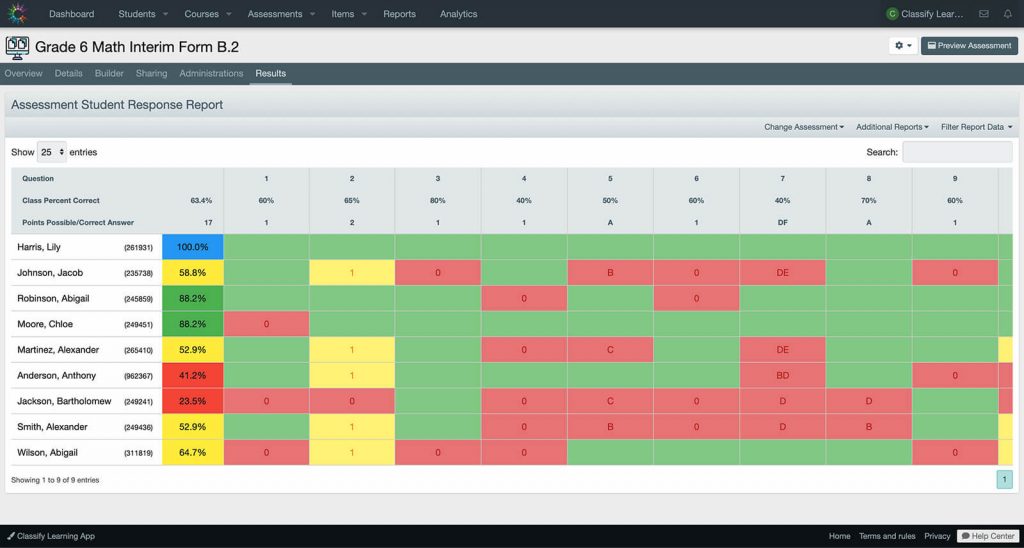
Item Analysis Report
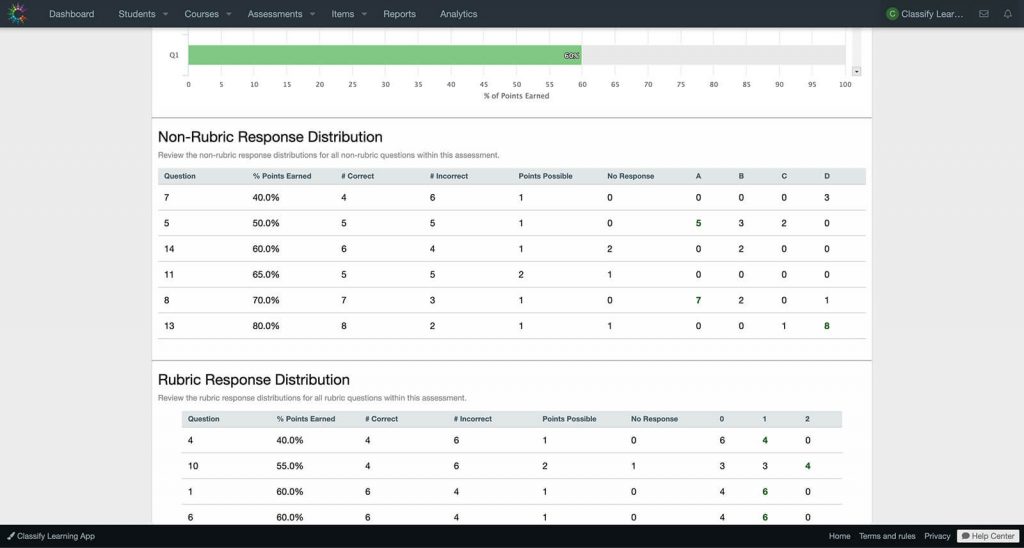
Matrix Report
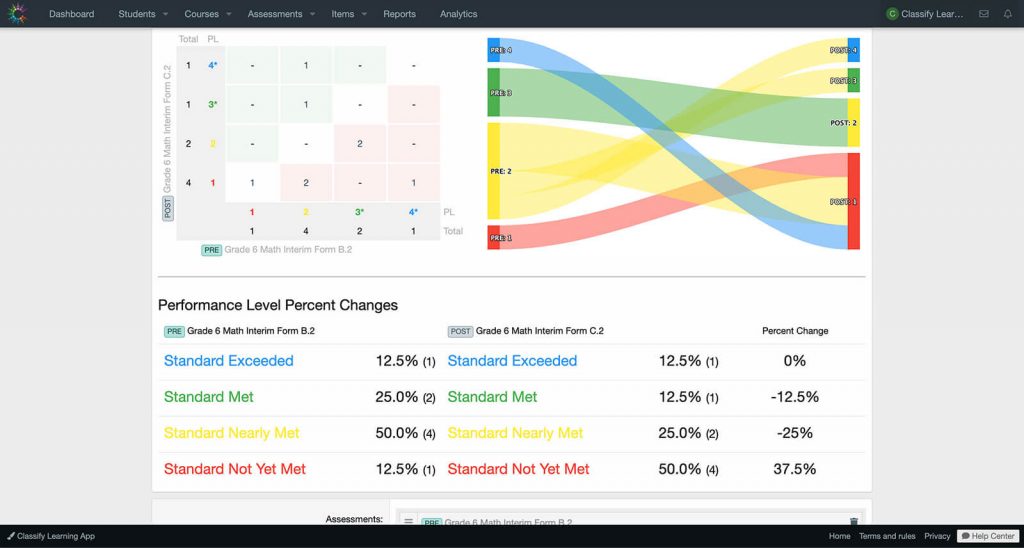
Comparison Report
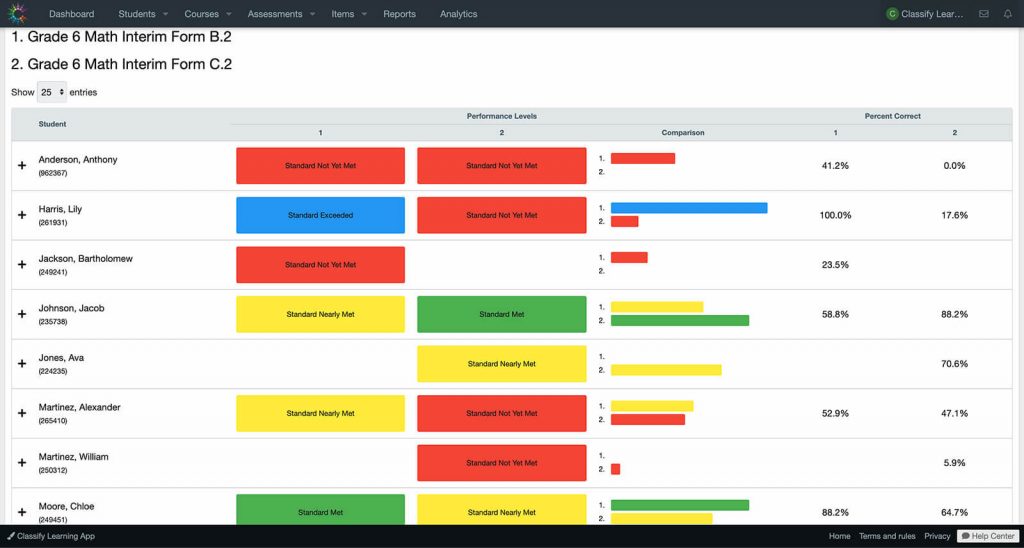
Data Extract Report
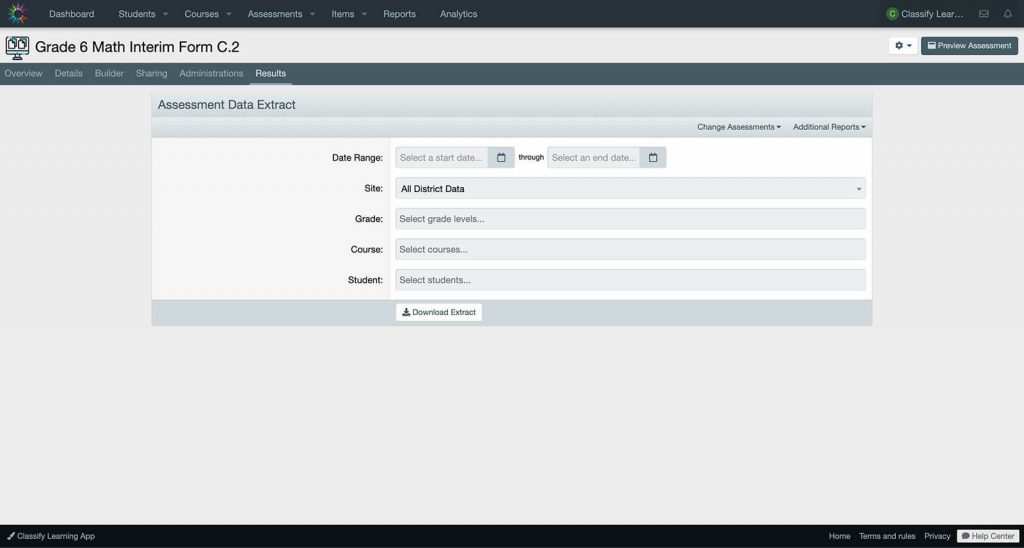
Learning Management System
Our learning management system is the next product that we are going to be offering to our free teachers and districts. We have adjusted some of resources to try and get this product done sooner rather than later. But lets looks at some of the feature that are going to be available within our leaning management system.
1. Send Assignments to a Class
This is an obvious peice of functionality that will be made available. Teacher can easily send out an assignment to a class with a configured start date and end date. (due date) When scoring an assignment, teachers can choose to grade on a basic rubric or an advanced rubric. Our advanced rubric can be created custom by the teacher to allow them to score assignments based on multiple criteria. Each student will be able to type in their response for the assignment or upload attachments for the teacher to review. Once an assignment is completed, the teacher and student can have a digital discussion within the assignment view.
2. Export Grades
Once an assignment is graded, a teacher can quickly exports all those grades to a CSV file. Furthermore, we are developing direct connections to a number of popular gradebooks. Once a direct connection is setup with one of these popular gradebooks, a teacher can send scores for that assignment directly to the gradebook with the click of a button.
3. Announcements, Polling, Questions, and Discussion
Besides posting assignments on a course feed, teachers can post information on the course feed, or they can post pieces of content that students can interact with. Did you want to ask your class a quick survey question? Simply create a survey assignment type and send that out to your class. Did you want to create a discussion topic and allow students to response not only to the discussion topic, but each other? With our learning management system, you can create these discussion topics for each of y0ur classes. These topics can be locked at a later date, or you can set them up to auto lock.
4. Misc Features and Enhancements
One quick thing we wanted to bring to your attention is that all text entry points are rich-text entry points. What this means is that you and your students can post youtube videos, images, links, embedded tweets, audio and so much more. We created a platform that was meant to share thoughts and information quickly and easily. We also have the ability to “tag” teachers and students within these rich-text response. Anyone that is tags in a thread will get a notification about the “tagging” and the tagged user can click on the notification to get right to the piece of content. Finally, we have integrated social reactions for teachers and students to be able to react socially to specific pieces of content. All of these features are configurable and can be turned on/off for one or all of your classes.
We Want to Help You with Virtual Learning
It has been our goal, even before the CoronaVirus crisis, to be a leader in digital/virtual learning. We are working as quickly as possible to get this in to the hands of teachers so they can modify how they teach their students. If you would like more detailed information about our product, please check out all of our online help documentation. And if you would like a virtual demo, please get in contact with us ASAP so we can set up a time to go through our product in much greater detail!
We are always looking for ways to improve our virtual learning. If you have an idea on how we can improve, please reach out to us. We are always looking for new and exciting ways to improve our current products or learn about new ideas we haven’t thought about yet. Finally, make sure to watch our social media feeds for a big announcement coming this Friday (3/20)…
















