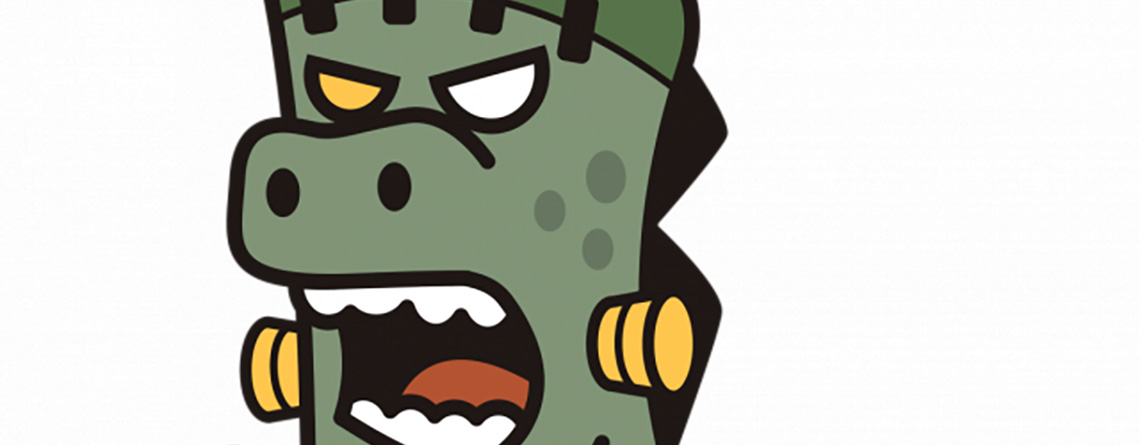


Sharing is Caring – Custom Data Access
minutes to read

In this article, we are going to chat about how and why we built our sharing mechanisms. One thing to note, we were going to include details about our distribution network in this article but decided to hold that back for an entirely different article of its own.
At Classify Learning, we wanted to make sharing content as easy as possible within our platform. Content creators should be able to quickly and easily invite people to collaborate not only at the assessment level but at the administration level as well. In this article, we are going to chat about how and why we built our sharing mechanisms. One thing to note, we were going to include details about our distribution network in this article but decided to hold that back for an entirely different article of its own.
Sharing at the Assessment Level
The first exposure to sharing is going to be at the assessment level. When sharing at the assessment level, users will have those permissions applied to all data and all administration within the assesssment. There are a number of ways to share an assessment, so lets go through a quick list of what we have to offer when it comes to sharing an assessment.
- Can View (District App & Free App)
- Can Edit (District App ONLY)
- Can Share (District App ONLY)
- Can Administer (District App & Free App)
- Can Proctor (District App ONLY)
- Can Grade (District App ONLY)
- Can Report (District App ONLY)
Permission: Can View (District App & Free App)
When a user has this permission, they will be able to simply view this assessment. They will be able to view the builder page, but not actually modify anything within the builder view. The will also be able to duplicate and preview the assessment if the owner allows that functionality.
Permission: Can Edit (District App ONLY)
When a user has this permission, they will be able to edit the details of the assessment and modify items/questions that exist within an assessment. This will only be available on the district version of our app. Multiple users will be able to collaborate during the building process of an assessment.
Permission: Can Share (District App ONLY)
When a user has this permission, they will be able to manage the current sharing links and sharing users. This was a request that came from a larger district that needed some of their users to ONLY handle the sharing of their district benchmark assessments and NOT be allowed to edit assessment details, items, or questions.
Permission: Can Administer (District App & Free App)
When a user has this permission, they will be able to create their own administrations for that assessment. Once the administration is created, they can invite students into the administration through a quick access code. Since they are the owner of that administration, they can proctor and grade any administrations they create.
Permission: Can Proctor (District App ONLY)
When a user has this permission, they will be able to proctor any administration within the assessment. They will have access to all the features within the Live Proctoring dashbaord, such as; pause/resume, start/stop, pacing mode, answer reveal and much more. This permission will apply to all administration within the assessment. NOTE: By default, proctoring will be anonymous. However, this can be overridden at the district level to enable full user data to be displayed.
Permission: Can Grade (District App ONLY)
When a user has this permission., they will be able to grade any administration within the assessment. They will have access to the live proctoring dashboard with functionality limited to only scoring participants. This permission includes changing values for auto-scored items, rubric items, and advanced rubric items. NOTE: By default, proctoring will be anonymous. However, this can be overridden at the district level to enable full user data to be displayed.
Permission: Can Report (District App Only)
When a user has this permission, they will be able to view any results within the assessment. However, users will be limited to ONLY students they have visibility into. For example, teachers will have access to students assigned to their courses, and site admins will have access to all students within their site.
One very import thing to note is that permissions applied at the assessment level will apply to ALL data and ALL administrations for that assessment. If you want to ONLY assign permission to smaller sets of data, scroll down to learn more about sharing at the administration level.
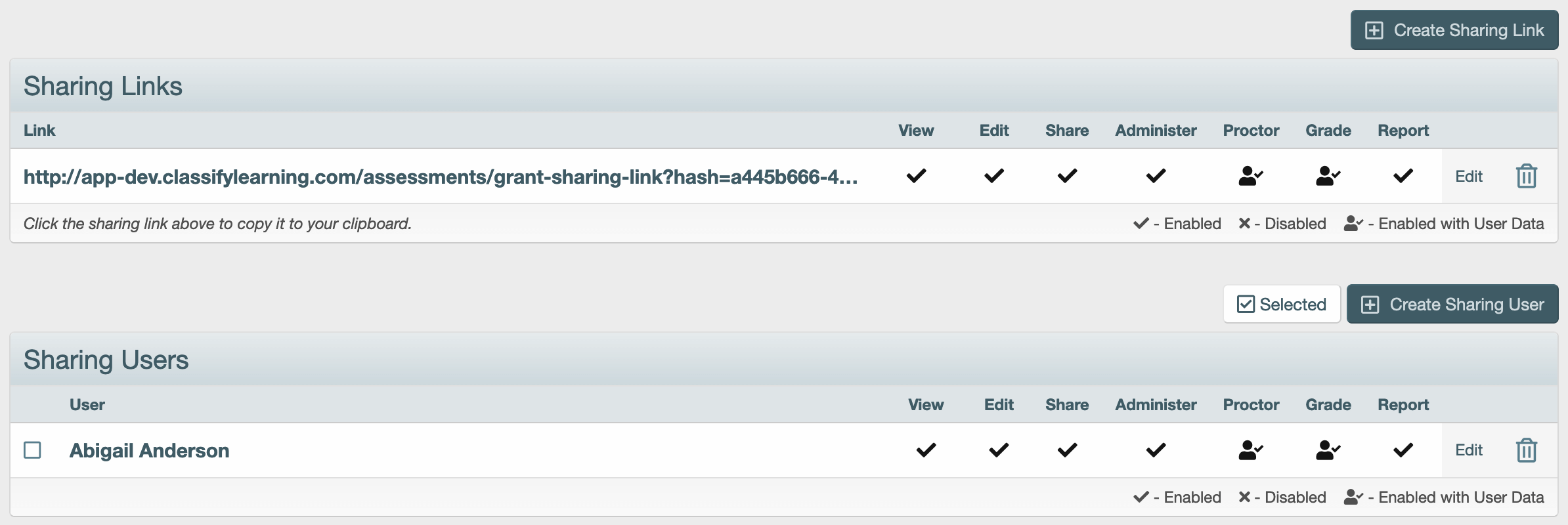
Sharing at the Administration Level
Sharing at the administration level is going to be similar to sharing at the assessment level. However, we have limited the sharing options allowed at this level. Below is the list of options that are available for sharing at the administration level. (scroll up to get details about each of the allowed permissions.)
- Can Proctor (District App ONLY)
- Can Grade (District App ONLY)
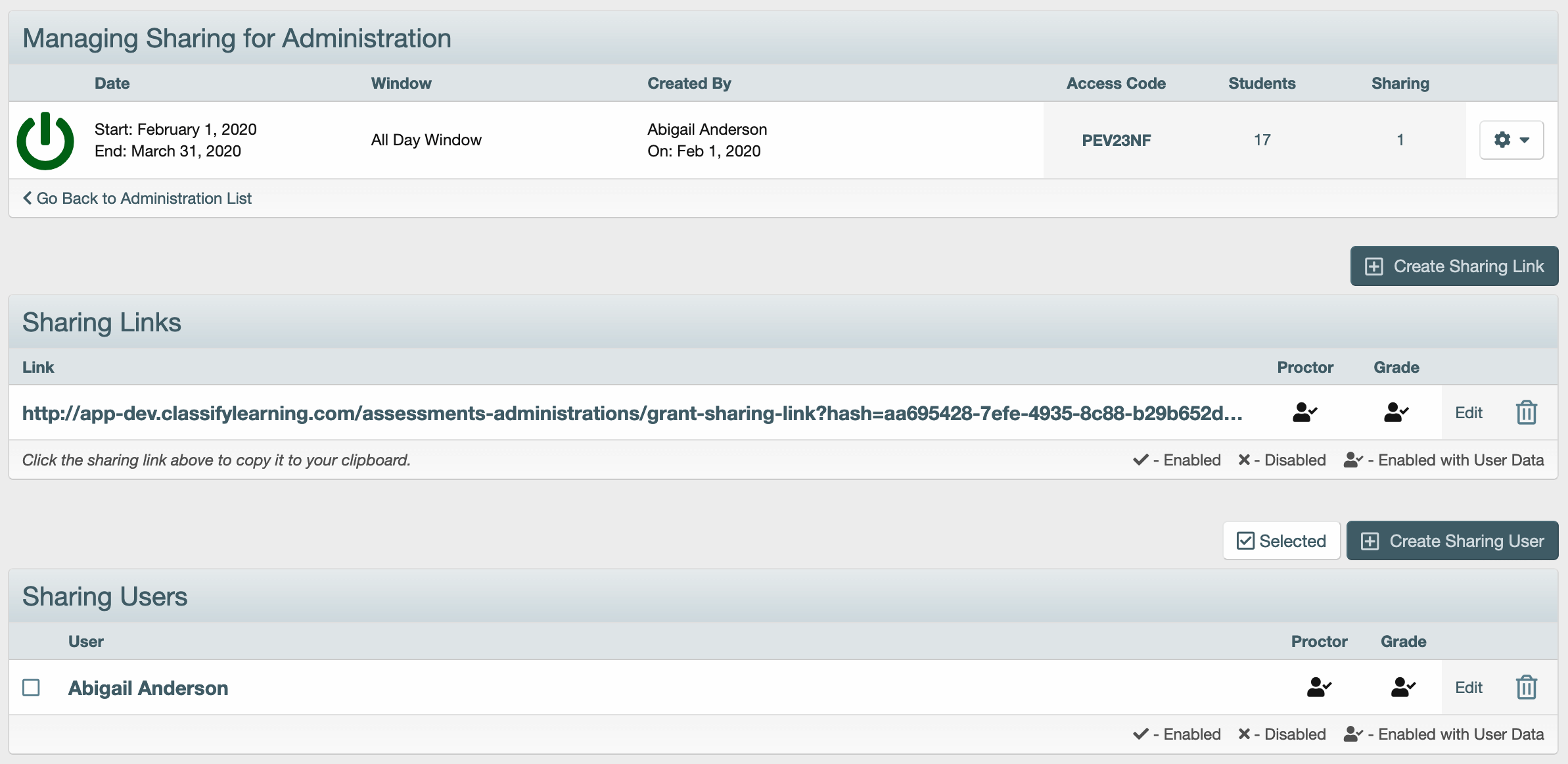
Wrapping Up Sharing
We hope to cover a lot of the use cases when it comes to figuring out the most effective way to share data within your district. You can quickly create sharing links that can be sent out to a group of users. Once these sharing permissions are assigned you can bulk update users within the sharing user list.
One more quick note, we are always looking for feedback on how we can improve. If you have an idea on how we can make things even easier, please reach out to us. Send an email to hi@classifylearning.com with your thoughts so we can discuss. Happy sharing!
















