


6 Tools for Digital Learning
minutes to read

We know how hard it can be to implement new tools in your classroom. Classify Learning is trying to make that as easy as possible. Check out the following six tools that you must have for your classroom. And don't forget, the tool is completely free for teacher use!
Implementing online learning can be a daunting task for both students and teachers. We’ve gotten several requests from teachers looking for ideas on how to better engage students in assessments and assignments as we are moving towards more digital interaction. From quick formative assessments to simple interactive assignments, Classify Learning has all the tools you need to engage learners, track student progress, and assess learning across standards.
Auto-sync of class rosters – Teachers using Clever or Google Classroom can quickly and easily sync class rosters with Classify Learning, making the setup and switch to online assessments a breeze. Learn more about how to sync your Google Classroom rosters here.
Re-open an assessment – Looking to use your Classify Learning assessments in a formative way? Our re-open feature allows you to take the anxiety out of testing and give your students multiple chances to take an assessment and demonstrate their learning. Check out our quick how-to video on how to re-open an assessment here.
Using your Google Classroom feed – If you’re already using Google Classroom with your students, you can send your Classify Learning assignments and assessments straight to your course feed for easy access by your students. Click here to view our help doc on how to send assessments to Google Classroom.
Extending an Assessment Window – For teachers who started an assessment in Classify and then had to move to online learning, you may need to extend your original test window so students can continue to access the assessment. Simply access the administrations view within your assessment, click on the cogwheel and select Edit. From here, you can adjust the availability window for the assessment.
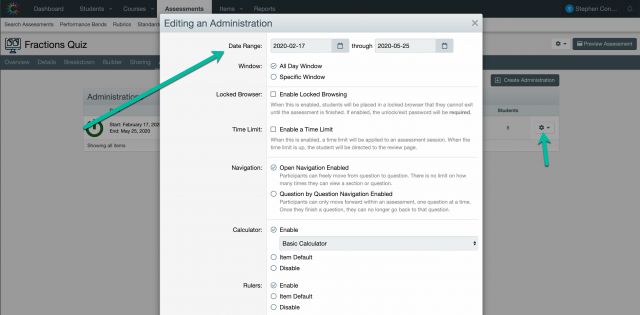
Live Proctoring for instant results – Want to involve your students in the assessment review process? It’s easy with our live proctoring view. You can get instant, live results as students are progressing through an assessment to quickly inform instruction. Even put the students into “Anonymous” mode, and project the results to your students using a video conferencing tool. View our help document on how to access and use our fun live proctoring tool.
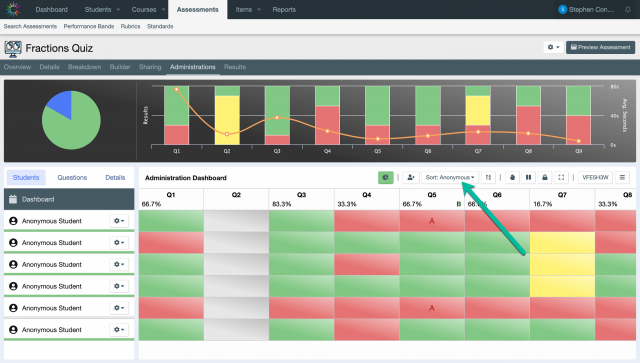
Student response feedback – An easy way to interact with your students virtually is to provide individual feedback on their assessment responses. Simply view each individual’s answer to a question, click on the Open Feedback tab, and you can include emojis, video links, or just written feedback to your students on their answer. They will then get an alert in their Classify Learning account that feedback is ready for them to view. If you need additional help, check out our quick video on how to enable student feedback.


















